Managing data
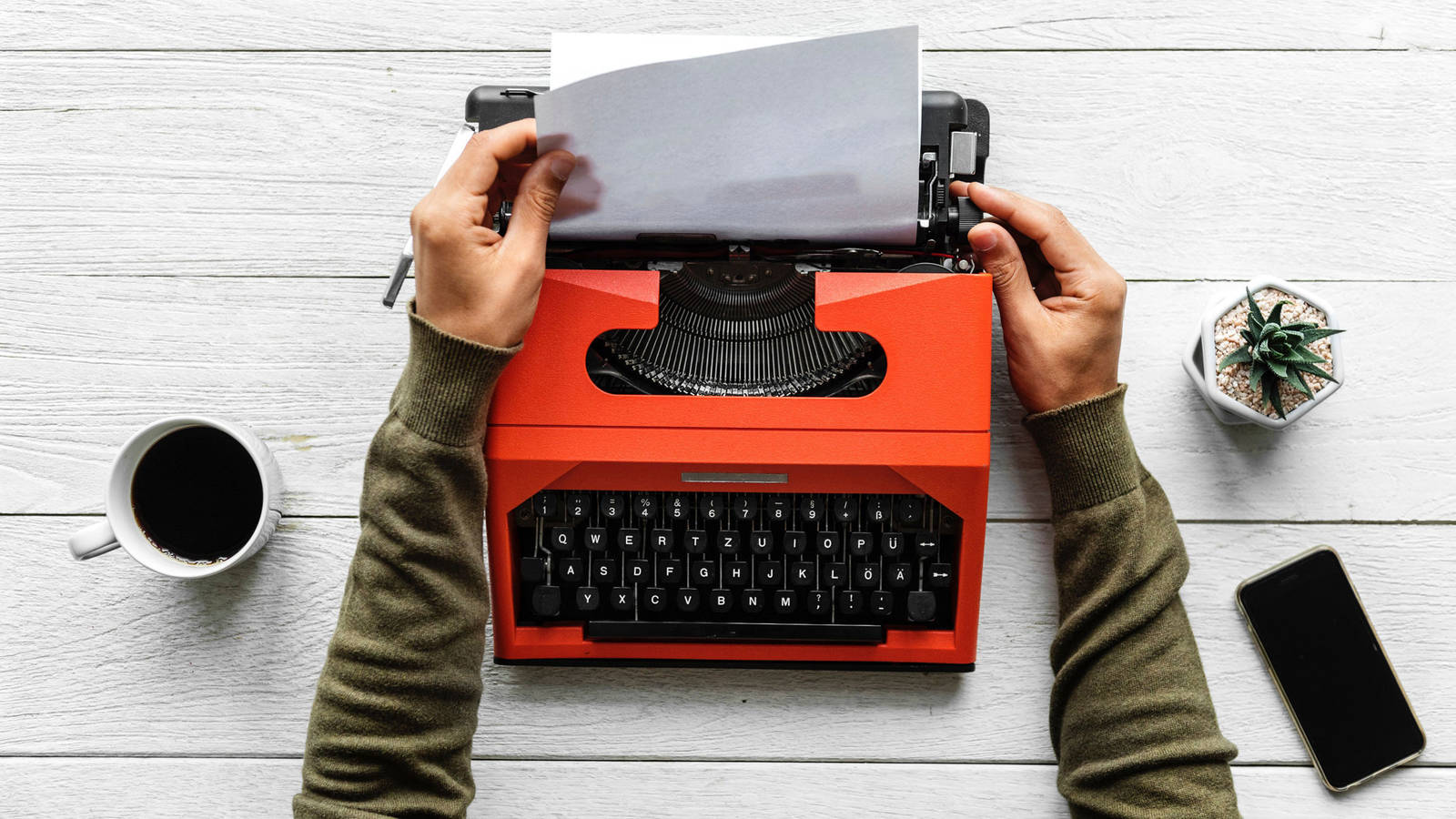
See who is here...
Active users in a lobby displayed at the top.
You can also use the :users command to display a list of active users.
See who participated
In the lobby settings click on more then select export attendees (csv)
Steps
1 In the lobby settings you can manage data
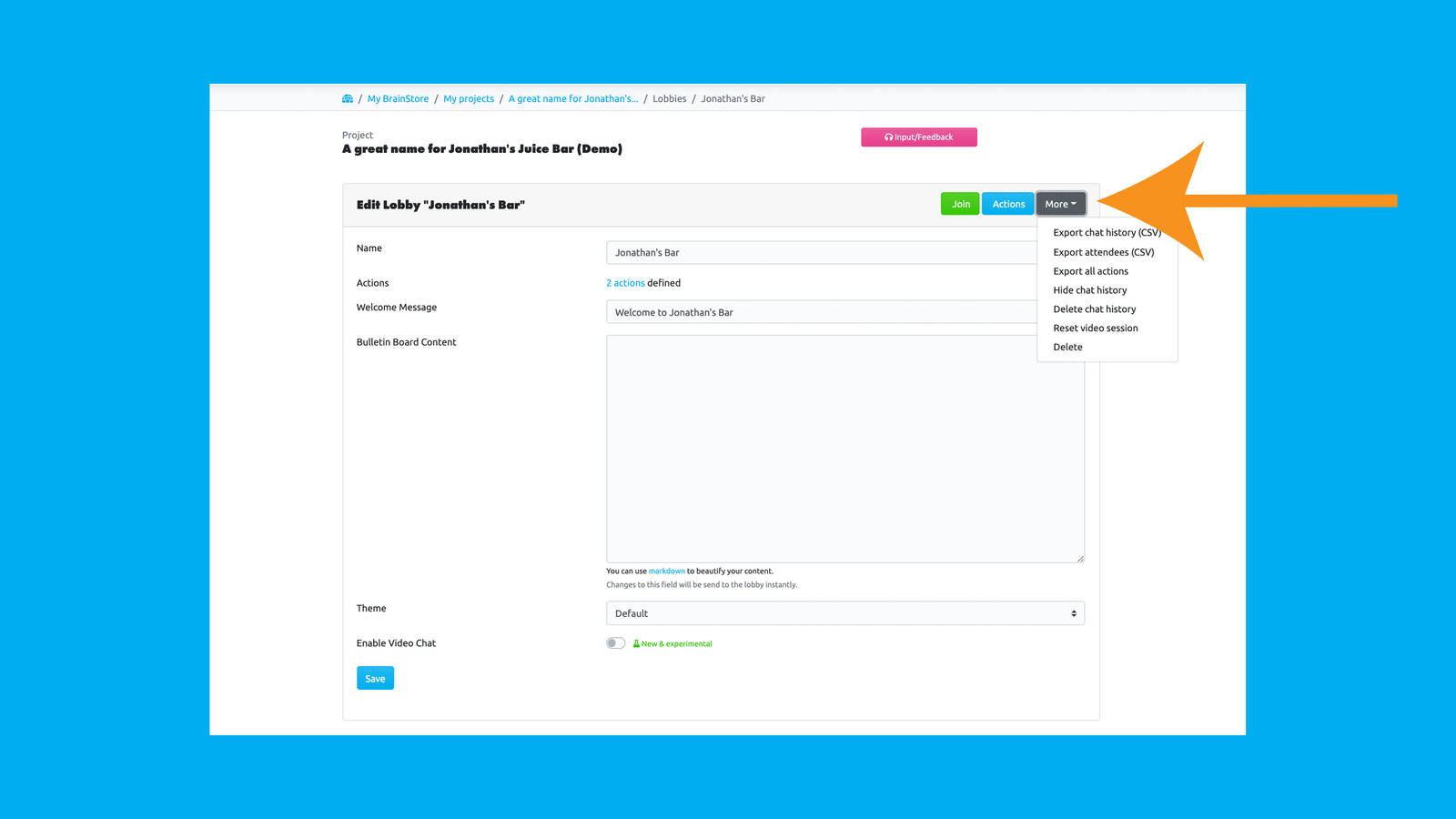
2 Export the chat history
All chat messages are available in the cvs format
3 Export the names of the participants
Content
- Entry time
- Exit time
- Role
- Link to profile
4 Export Chat
This generates a report, which you can print to PDF with all actions
5 Hide chat History
This action correpsonds to the :reset action. Users who join the lobby won't see previous chat conversations
6 Remove chat history
This will delete the entire chat stream of your lobby
7 Reset video stream
With this you can reset the entire video functionality. This can help in case of troubles with connections - or users not being able understand the conversantions.
8 Last but not least: delete the lobby
With this last action your can delete the lobby. This will also delete all actions associated with this lobby, the user and chat history.