Tutorial Production Overview
Here we give you an overview of how to produce a tutorial.
https://sitemanager.brainstore.com/en/tutorials/how-to-create-a-tutorial
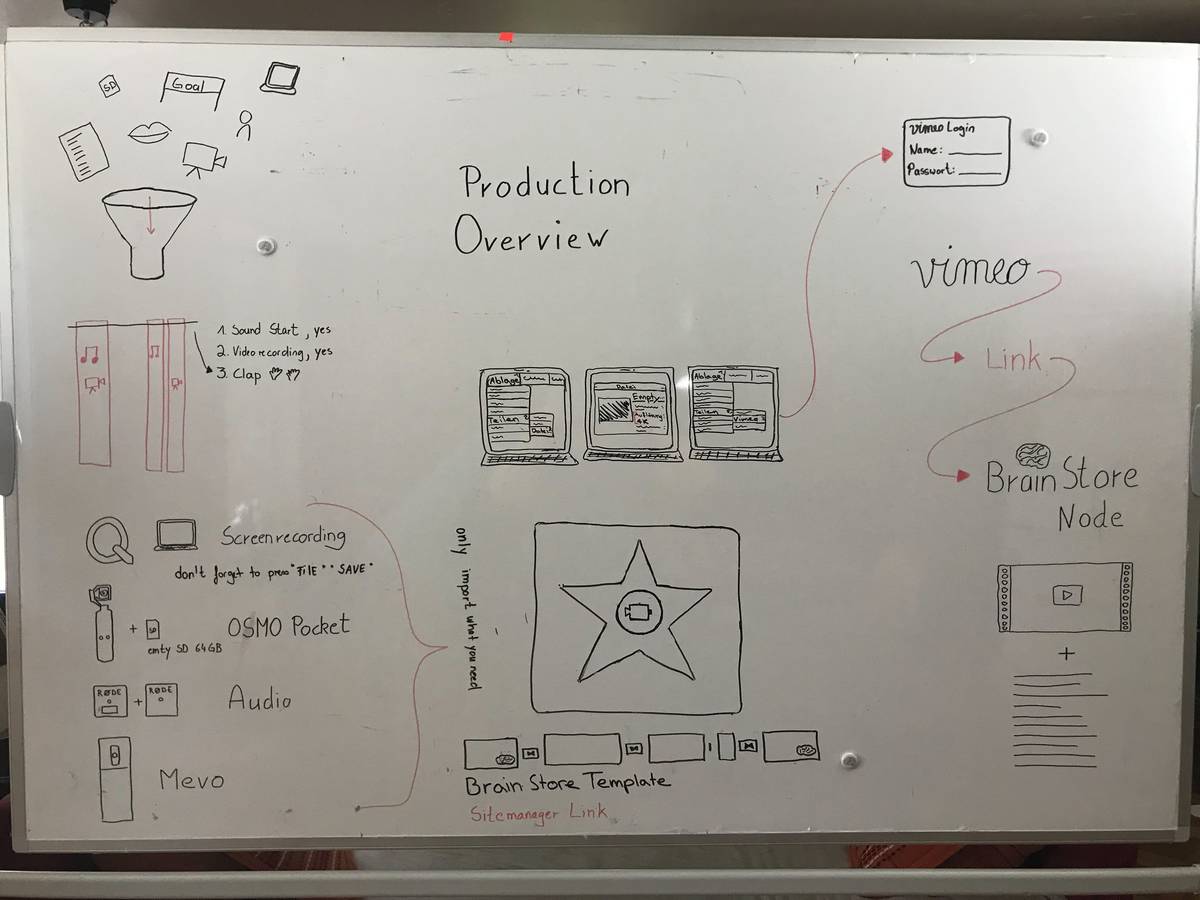
What is a tutorial? Very simply, a tutorial is a step by step set of instructions for self paced learning. A tutorial can take many forms; text for instance, or a screencast of a software demo or a video like this one.
Steps
1 Content of a tutorial
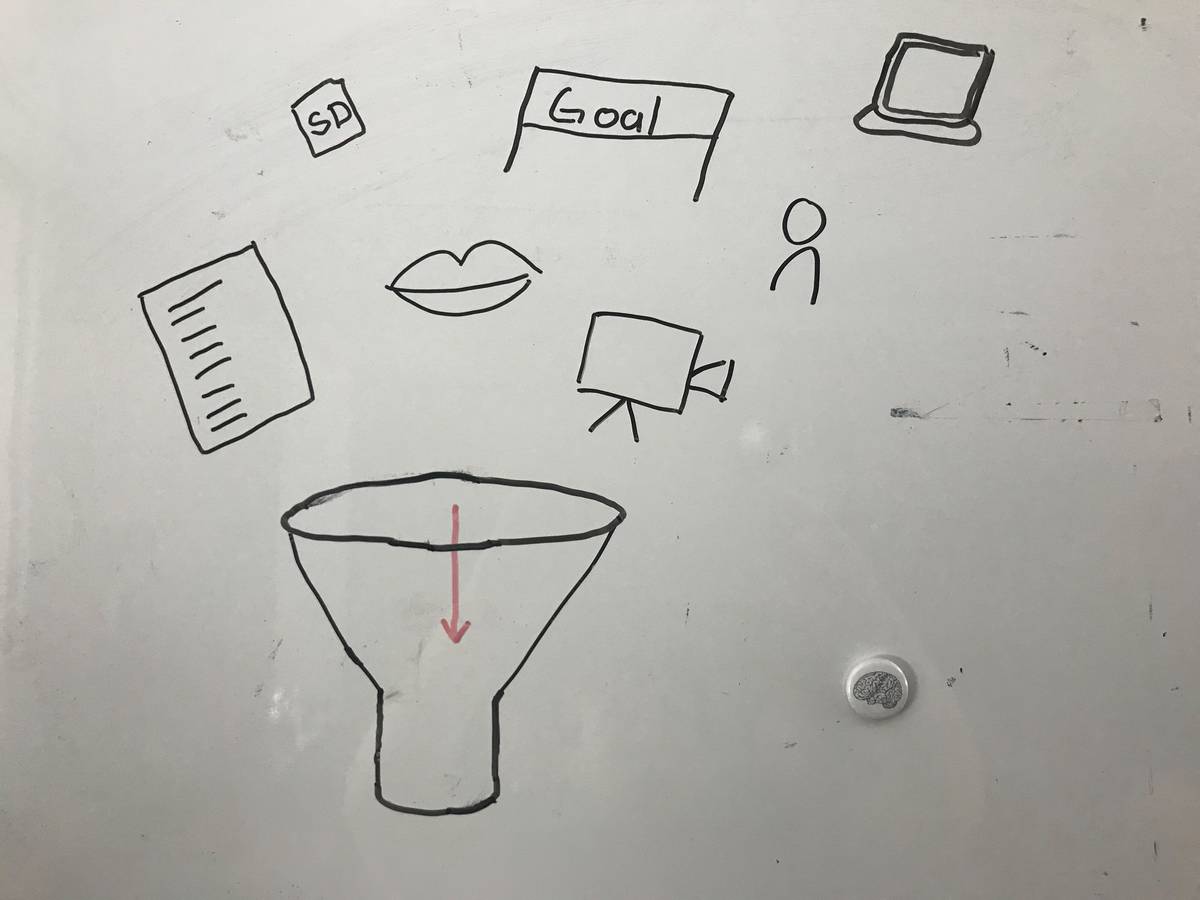
A clear topic: You should have a clear idea of what the tutorial is about.
And you should have a clear goal: You need to know what the viewers key takeaways will be after running through the tutorial. What do you want them to know?
Second thing that you need are the ingredients to reach that goal, and that could be someone acting, someone speaking or someone showing something on the screen.
Stuff you need to have is a script and an empty SD card.
2 Producing the tutorial
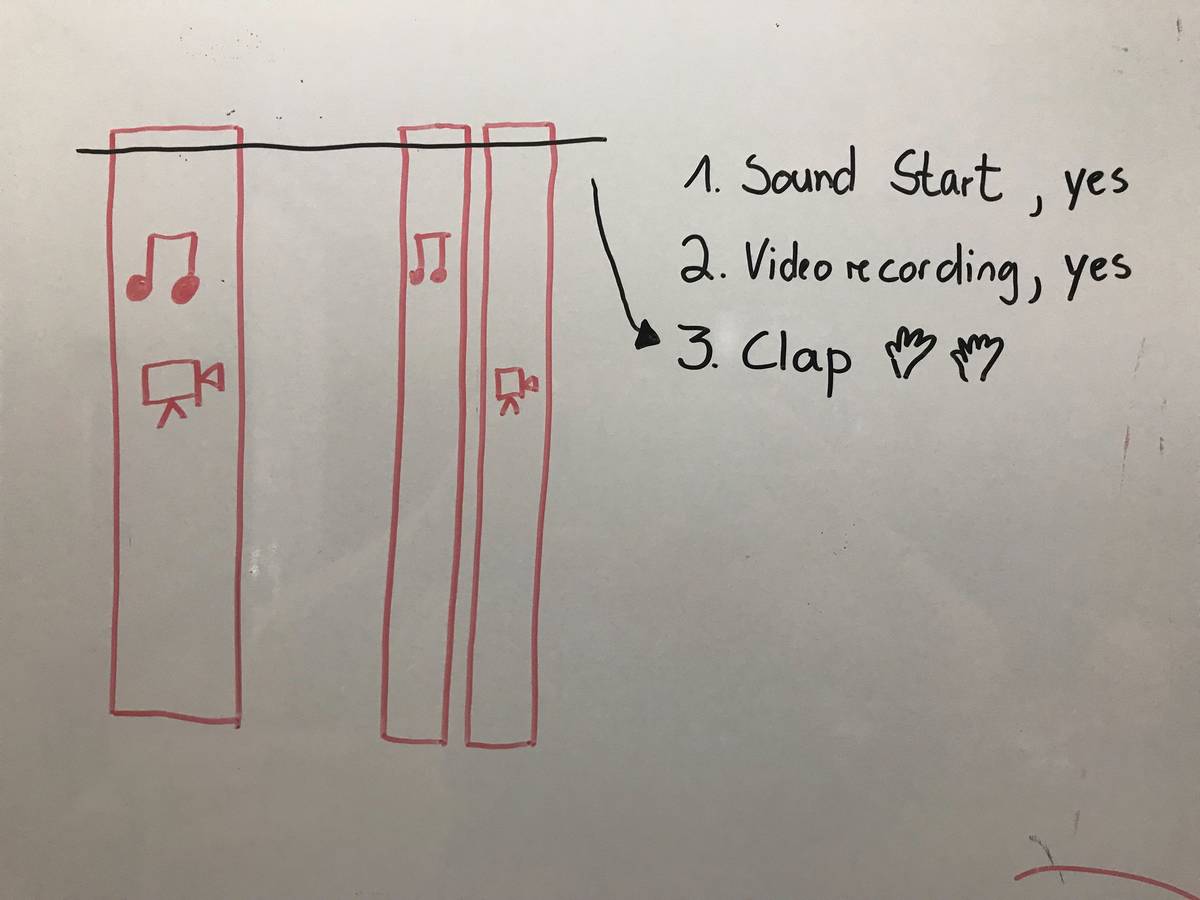
During the production you can decide between two versions of a production; video and audio together or video and audio as separate tracks. If you are recording the video and audio on separate non-connected devices, first start recording audio and say yes, then start recording video and say yes, then clap your hands together in front of the camera (talent claps hands together). This will make it easy to sync your video and audio tracks when you are editing.
3 Different types of recording
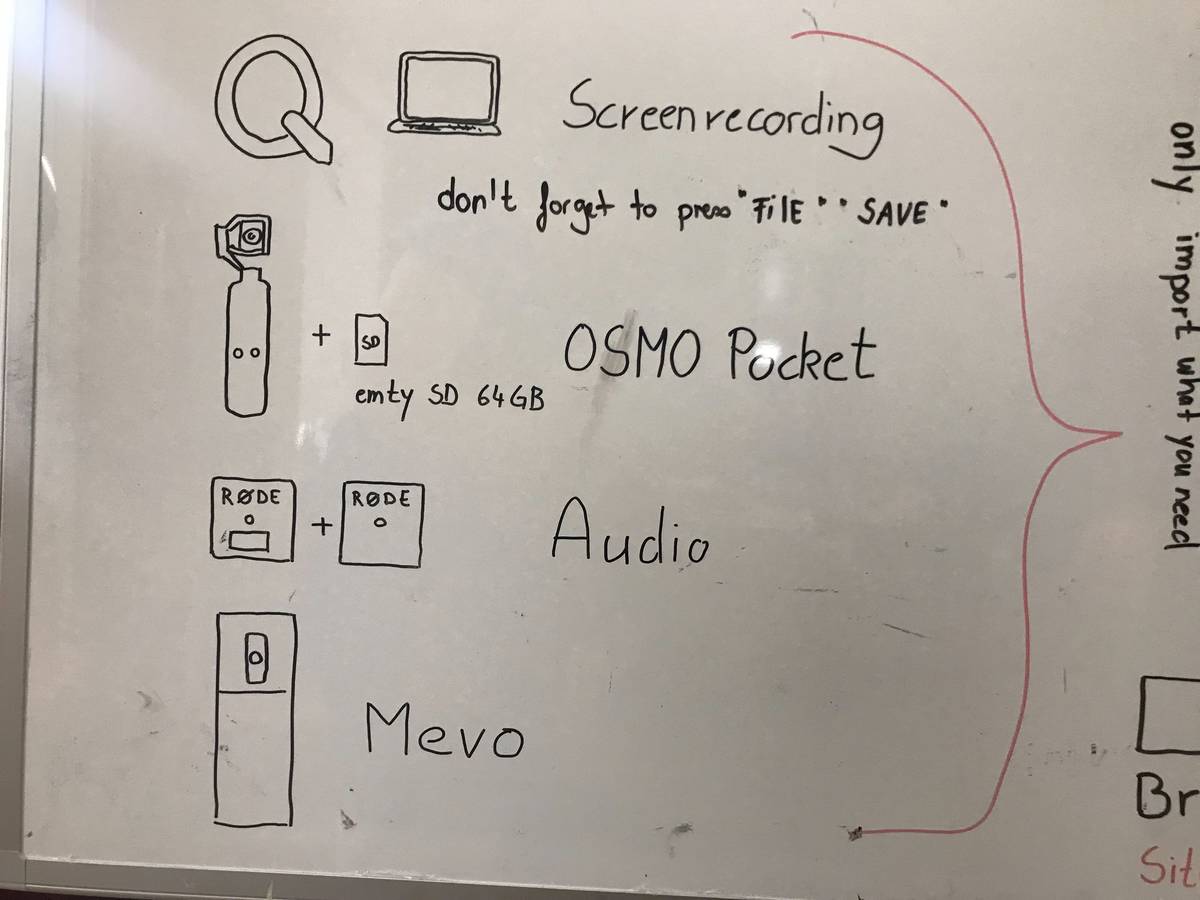
If you want to do a recording of what you are doing on a computer screen, use the Quicktime players “New Screen Recording” function. Don’t forget to go to “File>Save” to save your recording and title it in a way that makes it easy to find.
We also can use video recording devices like the Osmo Pocket. For audio recording you can use a device like the RODE wireless Go. When capturing video of a longer event or live video streaming, you can use a device like the Mevo Plus.
4 Get all your stuff together and produce a tutorial with iMovie
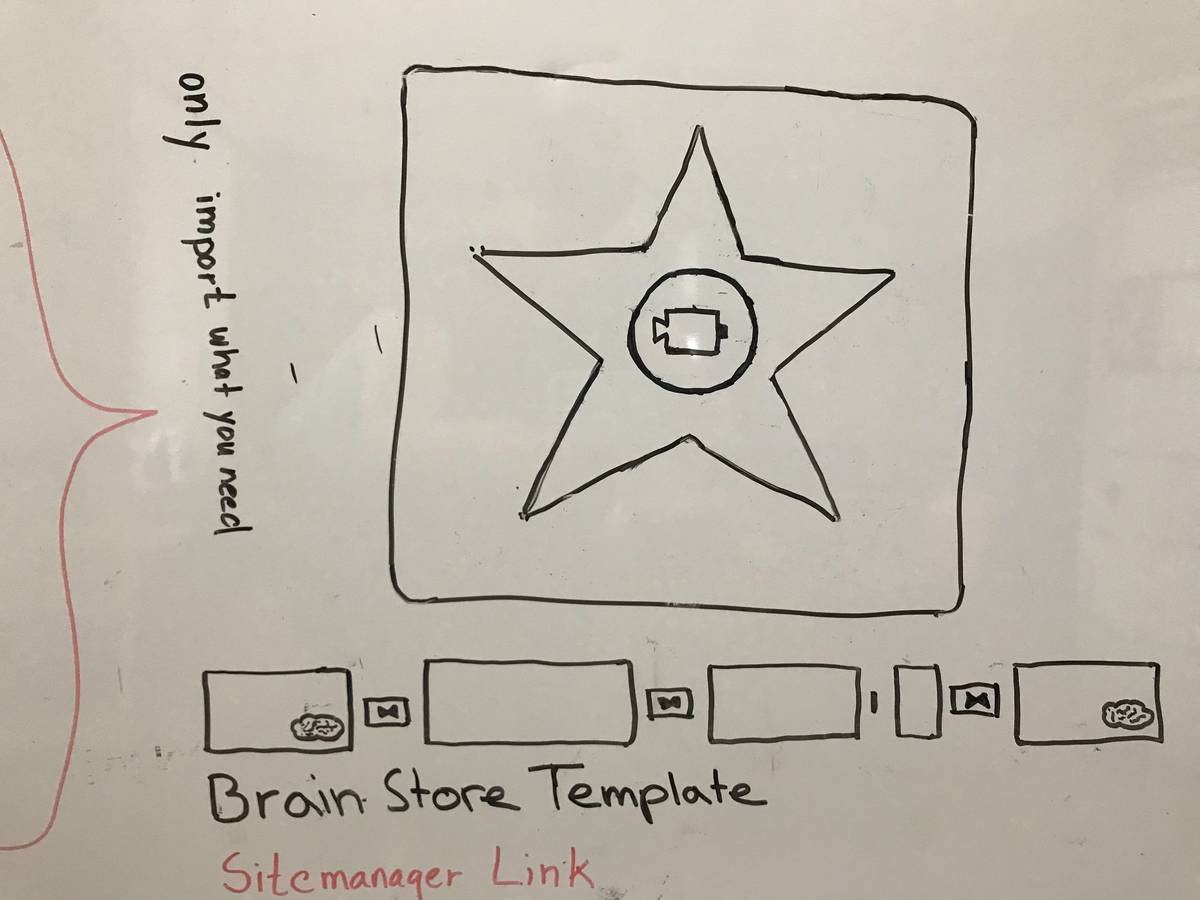
After you open IMovie, you have to import the BrainStore iMovie template using the link on BrainStore site manager.
Now import your audio and video files into IMovie, but make sure that you only import the content that you really need.
Now is the time to complete the creative process and put everything you created together.
5 iMovie -> Vimeo
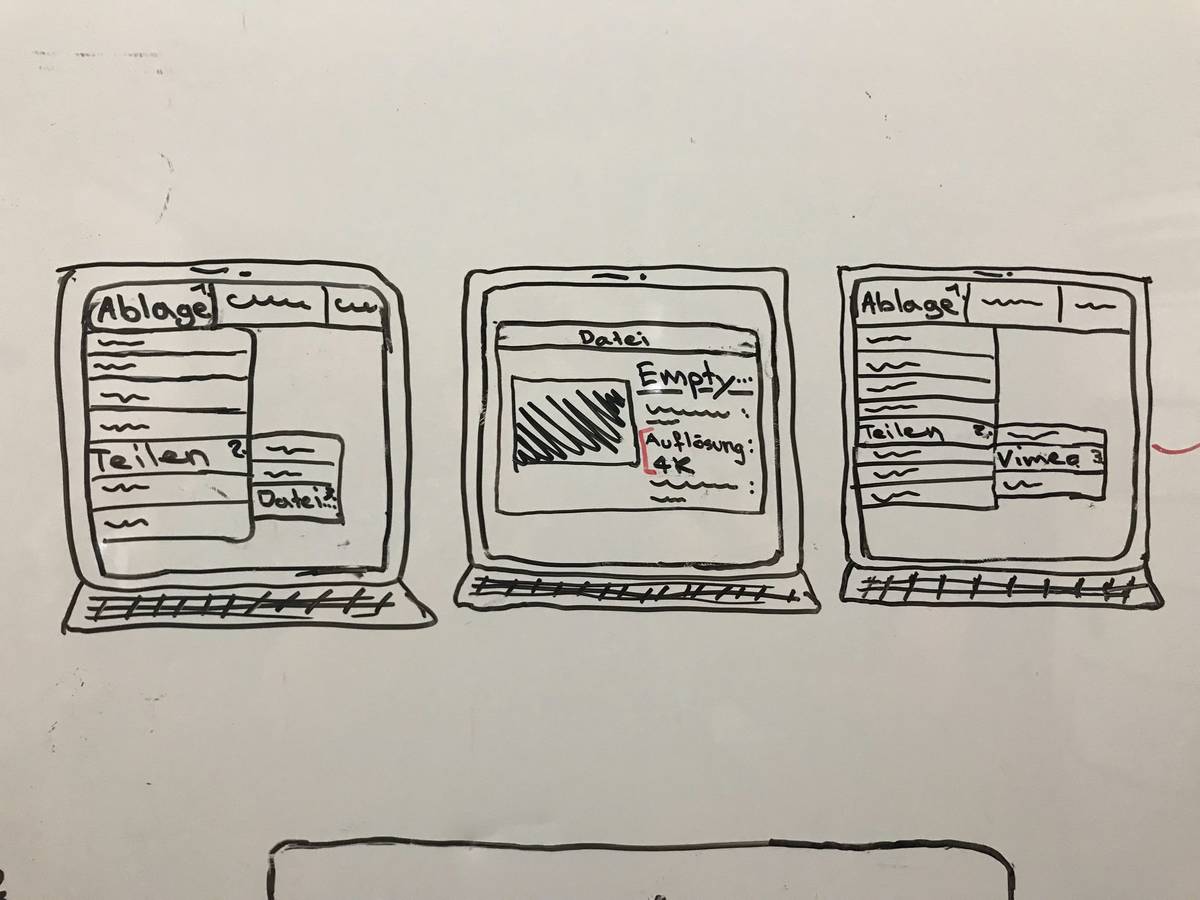
We are still in IMovie, you go under File> and then Share. In the next pop-up, you name your file and choose the resolution of 4K then press continue. On the third pop-out, you go again to File> then to Share and choose Vimeo.
6 Now you switch the program to Vimeo
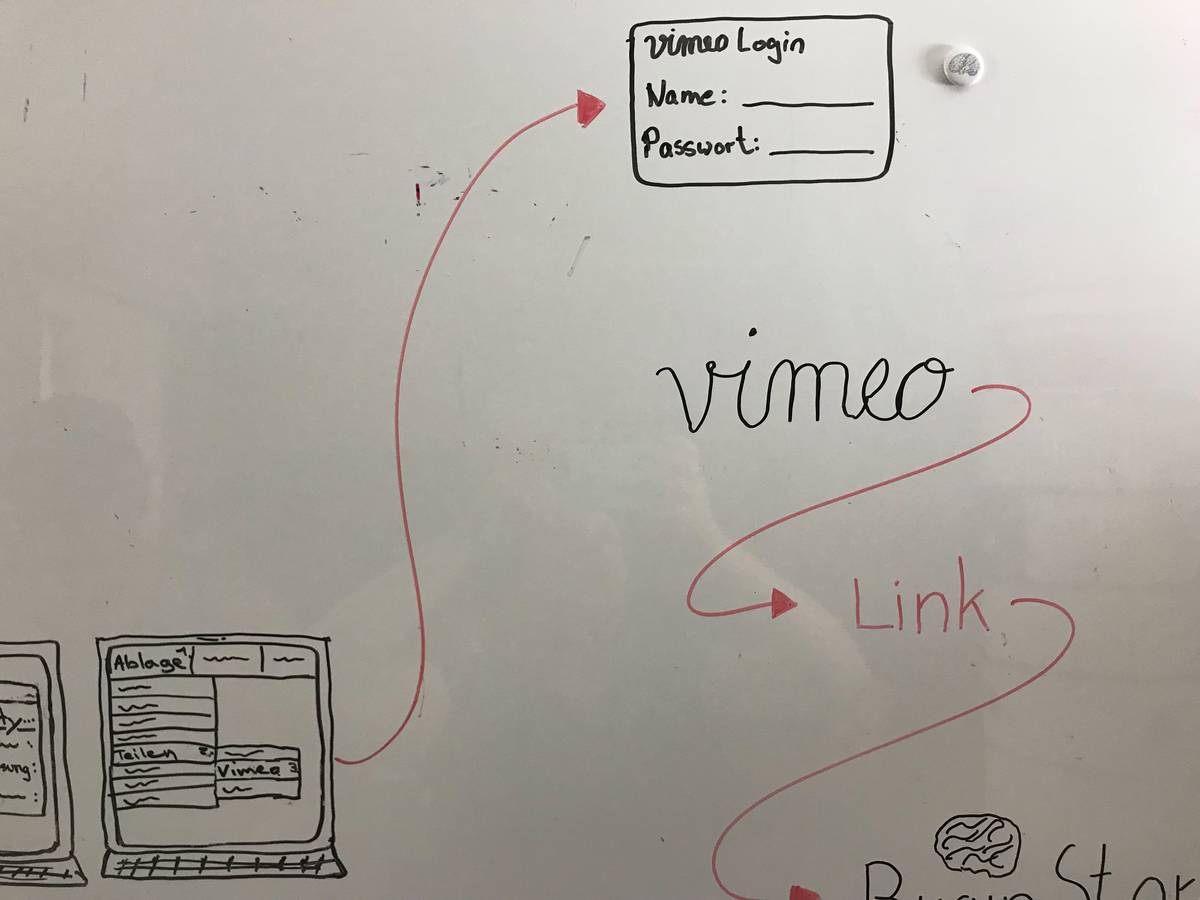
Then you are in the login screen of Vimeo. Use the BrainStore credentials to sign in. When you sign in you will find the Vimeo link, which you can then bring into your Node. Now publish the video and include the text of you summary and any additional note you want to include. ]
7 When you have completed your video, you need to export and publish it
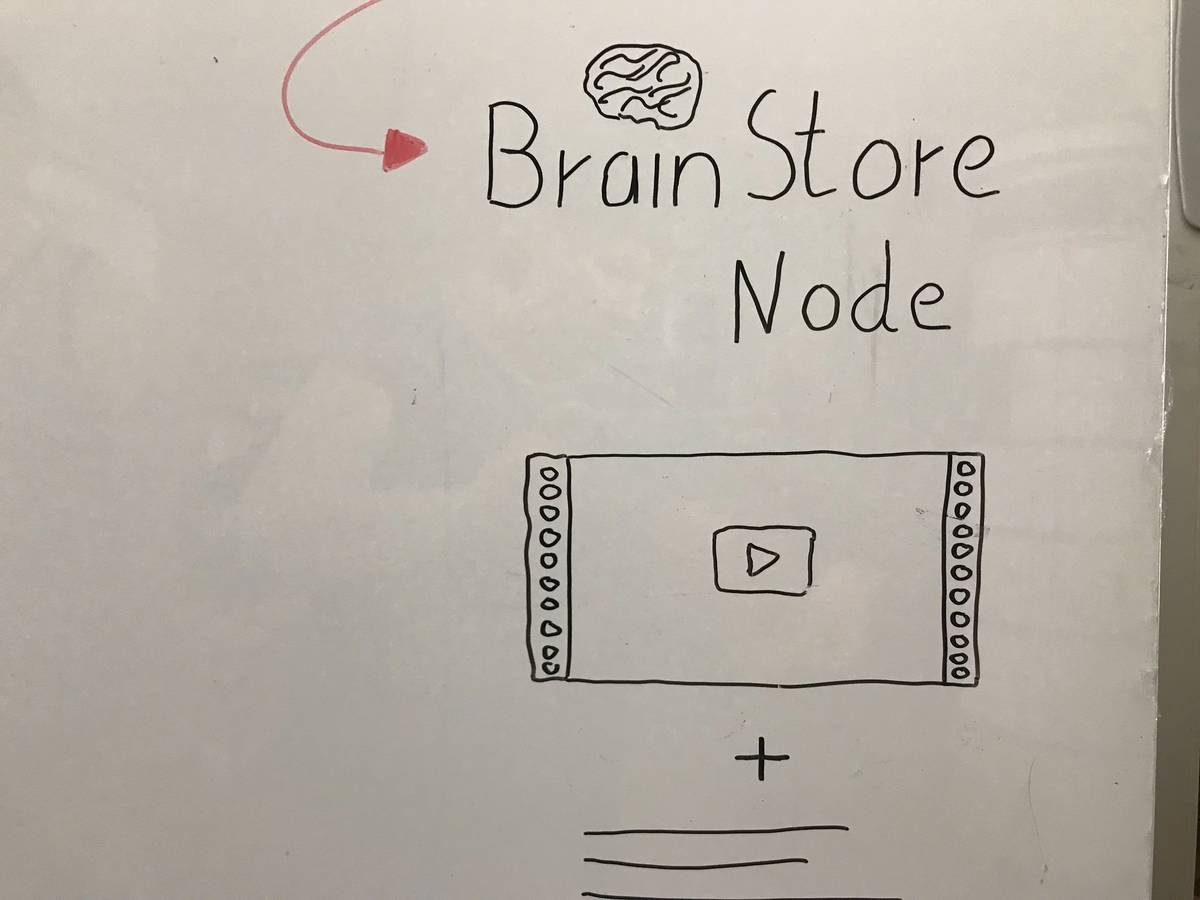
Make sure you save the file on your harddisk and publish it on BrainStore’s Vimeo Channel.
8 Here is a new tutorial
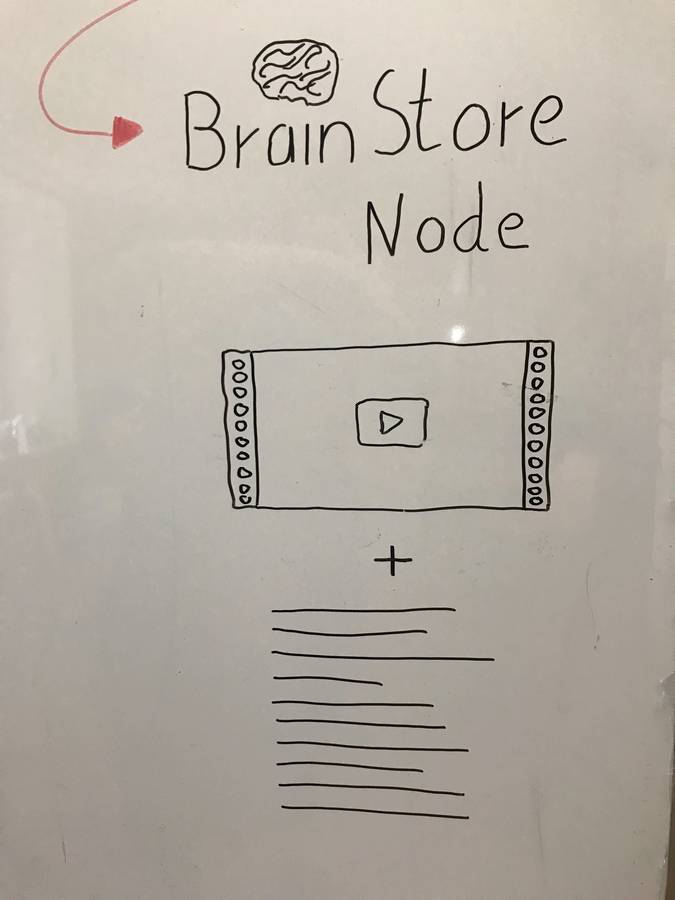
The last step is to let the BrainStore community know there is a new tutorial. That’s it.